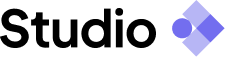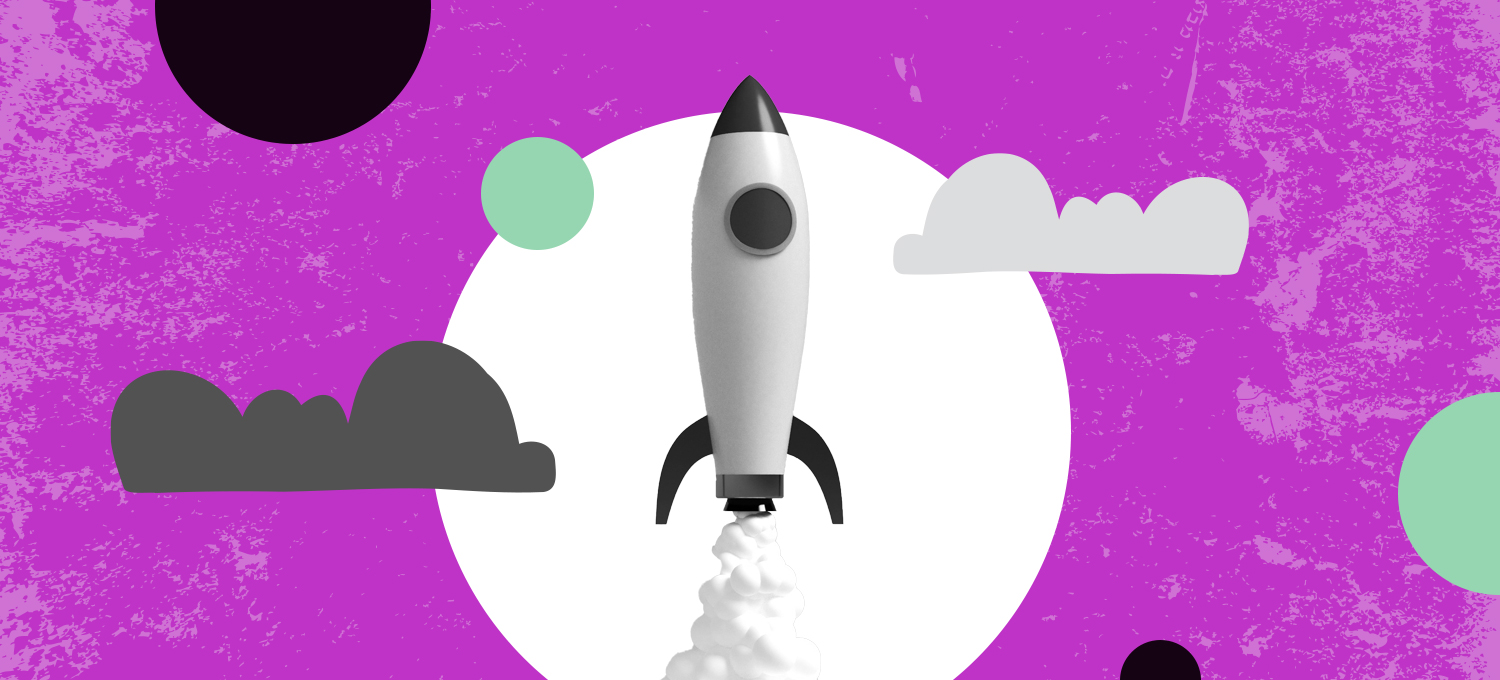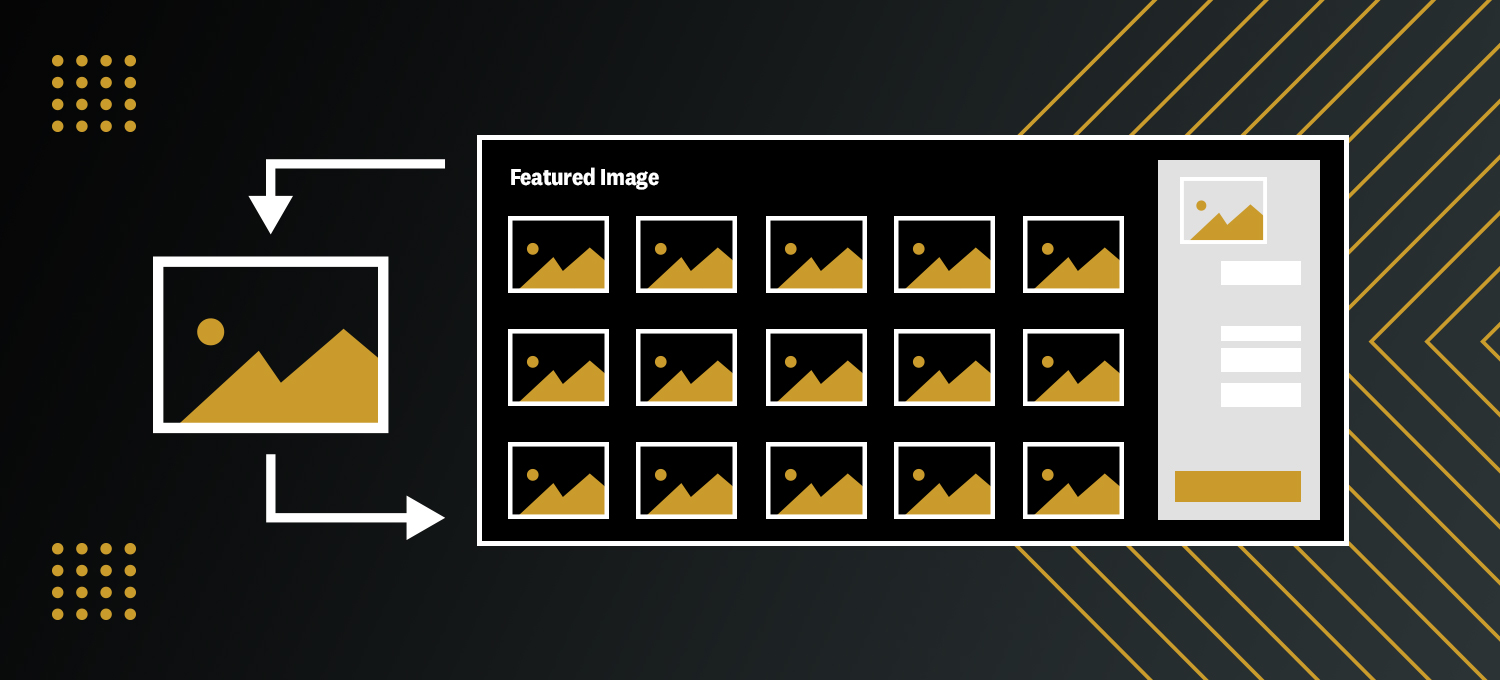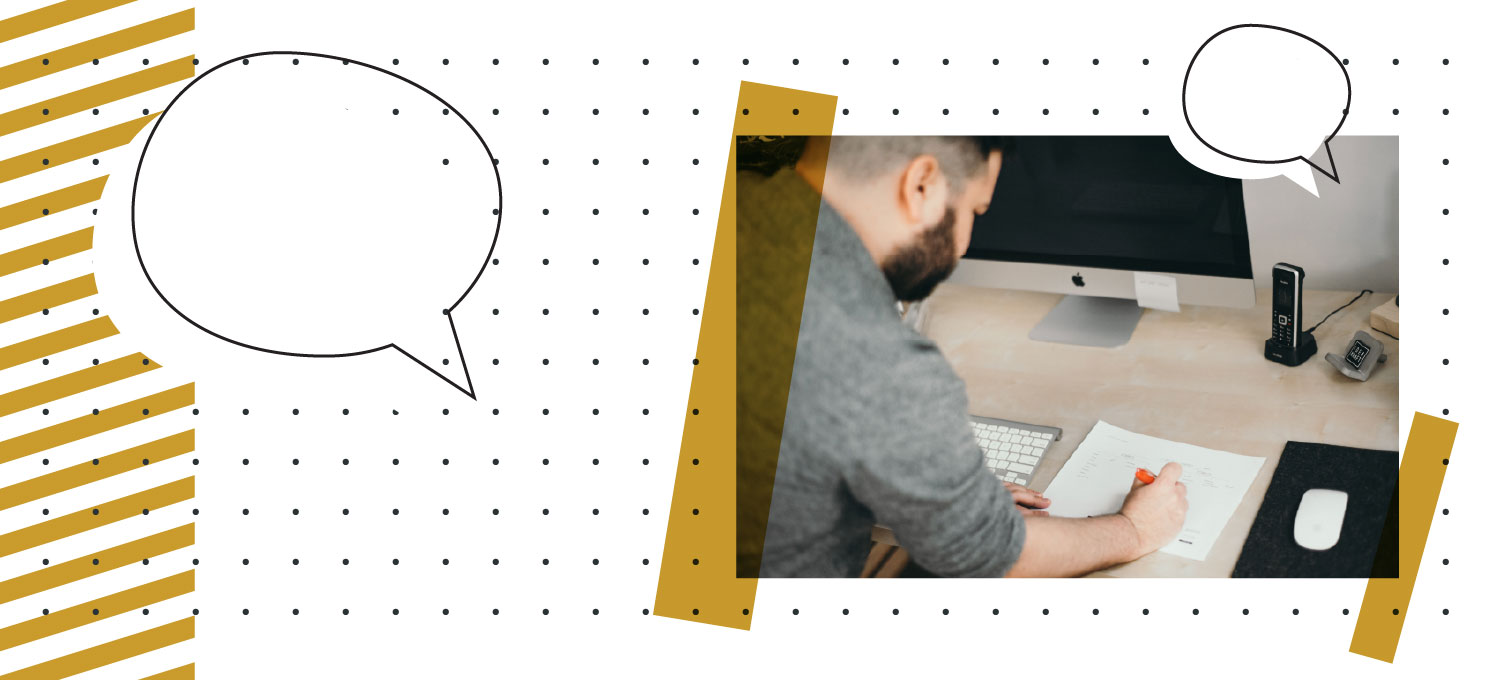Frequently Asked Questions
Our hosted clients get a complimentary hour of support per year to cover any incidental changes! Once we receive your request, we will review it and reach out with any questions.
Clients not under a monthly retainer, who have exceeded the complimentary hour of support, will be quoted at our hourly rate before we begin. All requests are tracked and billed in 15 minute increments.
Looking for long-term support to maintain your website? We’d love to discuss adding a monthly retainer package to your account. Contact us at support@idea-kraft.com to go over your options.
Our support form is linked directly our web team, giving you a lightning fast response! It will automatically create a task in our project management system and alert the entire web team of your request. This way, whoever is available can take care of your request in a more timely manner.
Sometimes your direct emails might go unnoticed if the person you sent your request to is not in the office, out sick, or on vacation. If the support form isn’t working or you need to email us instead, please email us at support@idea-kraft.com to submit your request.
Go to https://yoursite.com/wp-admin and enter your username/email and password that was provided to you. If you have forgotten your password, click the “Lost your password?” link and follow the prompts. Your new password will be sent to the email address linked to your account. If you were never given account information or are having trouble, please fill out the support form and we can create one for you!
Remember to always click “Save” when editing content. Once all of your changes are done, remember to click the “Publish/Update” button in the right-hand column. Otherwise, your changes will not update on your site!
You can preview your changes before pushing them live by clicking “Preview.”
Some changes may not appear immediately until you clear your browser cache. Press “Ctrl + Shift + R” on PC or “Command + Shift + R” on Mac to clear your cache. You can also view the site in an incognito window to double check that the changes have saved.
If you’re still having trouble, feel free to reach out!
You’re in luck! We keep daily back-ups of all of our hosted sites for the last 30 days. Let us know when disaster struck, and we can restore your site to before it happened! Start the restoration process by filling out our support form to alert us of the issue.
More Client Resources
- Erinn KovitchMay 3, 2024

- Alaina GardnerOct 26, 2023

- Josh WahilaJan 13, 2023